Configuring
ChatterEmail for Access to UTORmail on a Palm Treo 650
Start  †and press the Menu
Button
†and press the Menu
Button  on your Palm Treo.†
Tap New Account.
on your Palm Treo.†
Tap New Account.
Tap the down
arrow beside Tap the popup arrow and choose Generic IMAP Account
from the menu.
|
|
††††††††††† 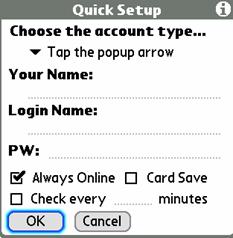 †††††††††††††††††
†††††††††††††††††
In the Define tab, under Name: type UTORmail
Below IMAP
Server type in your UTORmail configuration info, replace NN with your
configuration number,
e.g.
mailbox20.utcc.utoronto.ca
Below Login Name type your UTORid.
Below Password type in your password.
Do NOT tap OK.
Tap the Deliver tab.
|
|
††††††††††††††† 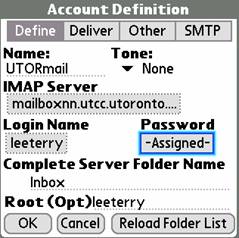 †††††††††††††††††††††††††††††††
†††††††††††††††††††††††††††††††
|
|
Put a check mark in the box to the left of Use SSL
Do NOT tap OK.†
Tap the SMTP tab.
|
|

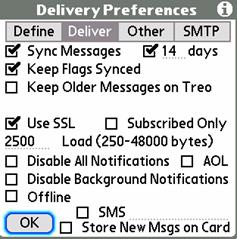 ††††††††††††††††
††††††††††††††††
You will be
prompted to create an SMTP Profile, tap Yes.
|
|
††††††††††† 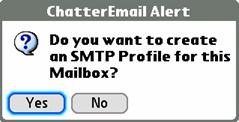 †††††††††††††††††††††††††††††††
†††††††††††††††††††††††††††††††
Beside Server* type
in your wireless carrierís info, e.g. for
Bell Mobility, type mail.1xbell.ca
For both Login Name* and Password* type
UTORmail
Beside Retín Addr* type your UTORmail address.
Beside Full Name* type your name.
Put a check mark in the box to the left of No Auth
Now tap OK.
|
|
††††††††††† 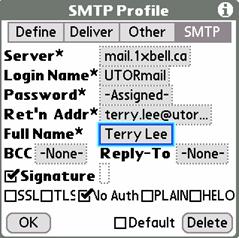 †††††††††††††††††††††††
†††††††††††††††††††††††
![]() †and press the Menu
Button
†and press the Menu
Button ![]() on your Palm Treo.†
Tap New Account.
on your Palm Treo.†
Tap New Account.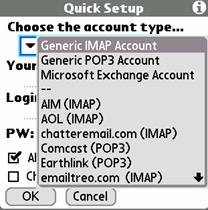
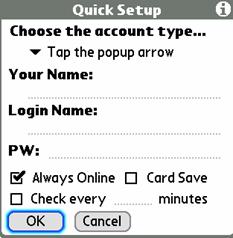 †††††††††††††††††
††††††††††††††††† 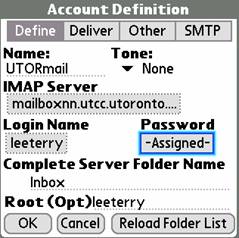 †††††††††††††††††††††††††††††††
††††††††††††††††††††††††††††††† ![]()
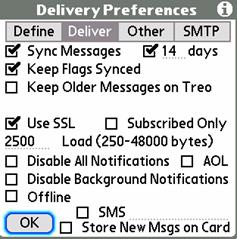 ††††††††††††††††
†††††††††††††††† 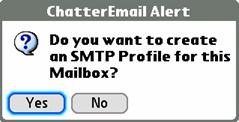 †††††††††††††††††††††††††††††††
††††††††††††††††††††††††††††††† 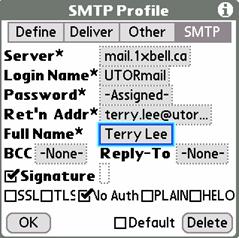 †††††††††††††††††††††††
†††††††††††††††††††††††