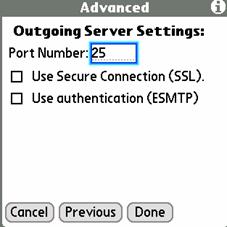Configuring
VersaMail for Access to UTORmail on a PalmTreo 650
Start  and press the Menu
Button
and press the Menu
Button  on your PalmTreo. Tap
Accounts, Account Setup and New…
on your PalmTreo. Tap
Accounts, Account Setup and New…
Beside Account Name: type UTORmail
Beside Mail
Service: tap the down arrow and choose Other from the menu.
Beside Protocol: choose IMAP and tap Next.
|
|
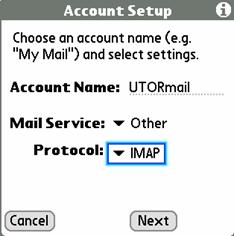
Beside Username: type in your UTORid.
Below Password:
type in your UTORid password.
Tap Next.
|
|
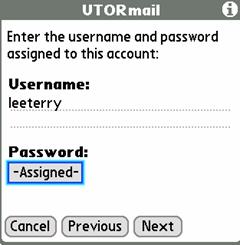
Below Email
Address: type in your UTORmail address.
Below Incoming
Mail Server: type in your UTORmail configuration info. Replace NN with your configuration
number, e.g. mailbox20.utcc.utoronto.ca
Below Outgoing
Mail Server: type in your wireless carrier’s info,
e.g. for Bell
Mobility, type mail.1xbell.ca
Tap Next.
|
|
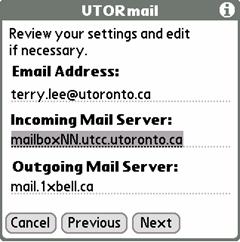
Do NOT tap Done.
Tap Advanced.
|
|
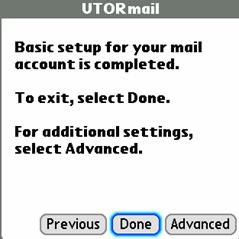
Tap on the
box to the left of Use Secure Connection (SSL) and a check mark and
port number 993 should appear.
Tap Next.
|
|


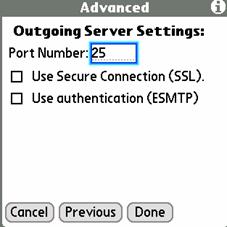
![]() and press the Menu
Button
and press the Menu
Button ![]() on your PalmTreo. Tap
Accounts, Account Setup and New…
on your PalmTreo. Tap
Accounts, Account Setup and New…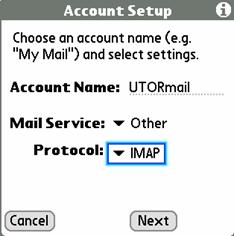
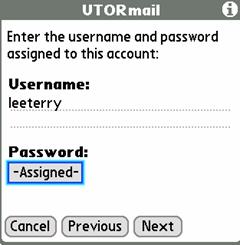
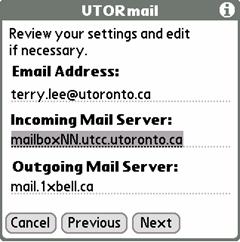
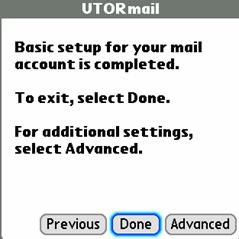

![]()