Quick SSL/TLS Configuration of Outlook Express 6 for UTORmail
- In Outlook Express. Select Accounts from the Tools menu. The Internet Accounts window will open.
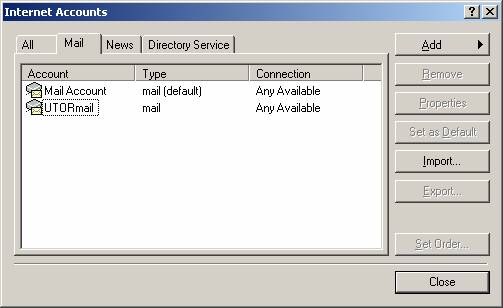
- Click on the Mail tab and select or click on the UTORmail account line.
- Click on the Properties button to the right.
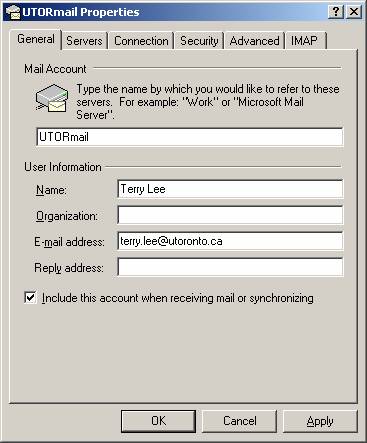
- Click on the Servers tab and check the box beside Log on using Secure Password Authentication
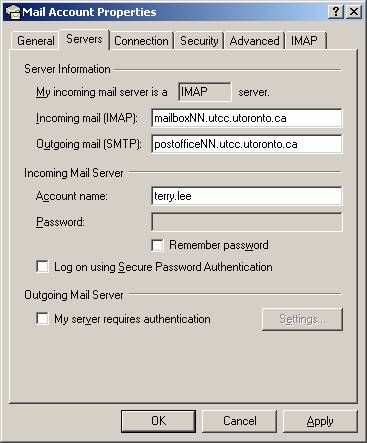
- Click on the Advanced tab and check the box beside This server requires a secure connection (SSL). Note that the port value automatically changes from 143 to 993.
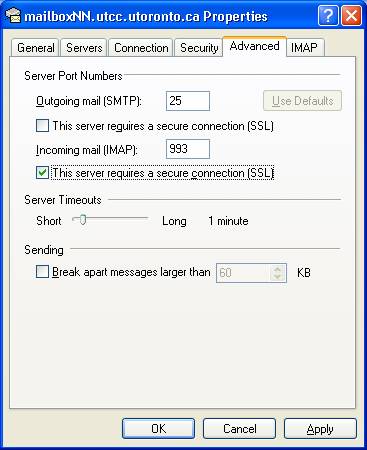
- Click on the IMAP tab and uncheck the box beside "Check for new messages in all folders"
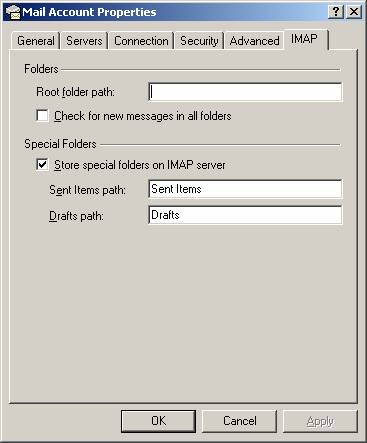
- Click OK
March 29, 2007