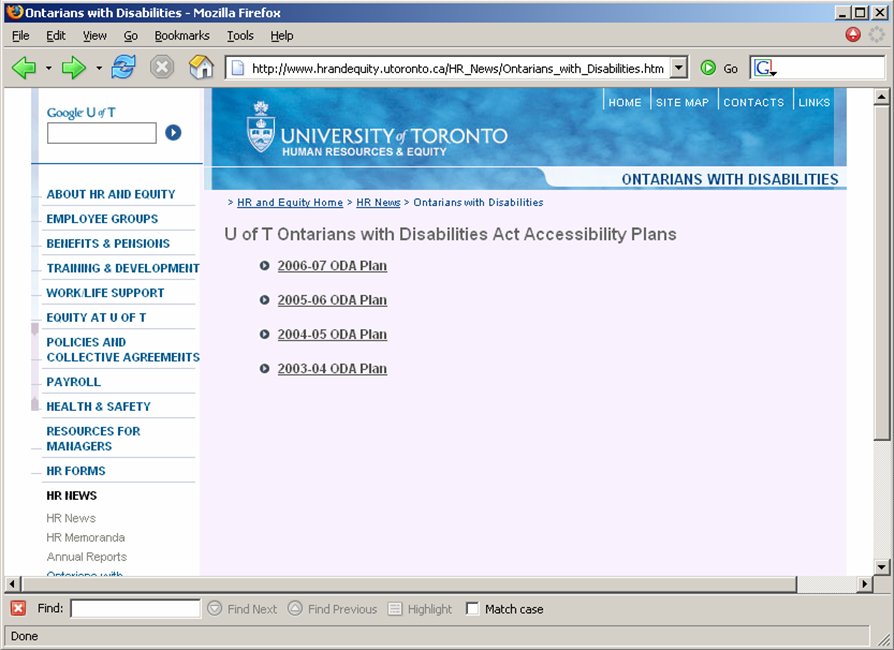
Summary Notes for Presentation by:
Laurie Harrison and Laurel Williams
Academic Computing, Education Commons, OISE
November 30, 2006
-------------------------------------------
• 3,400,000 adult Canadians with disabilities
– 17% of this group have vision difficulty
– 32% have hearing difficulty
– 48% have mobility issues
• 450,000 million adults report having learning disabilities ( 2001 Census Statistics)
-------------------------------------------
University of Toronto must prepare and publish annual accessibility plan for the Ontarian’s With Disabilities Act
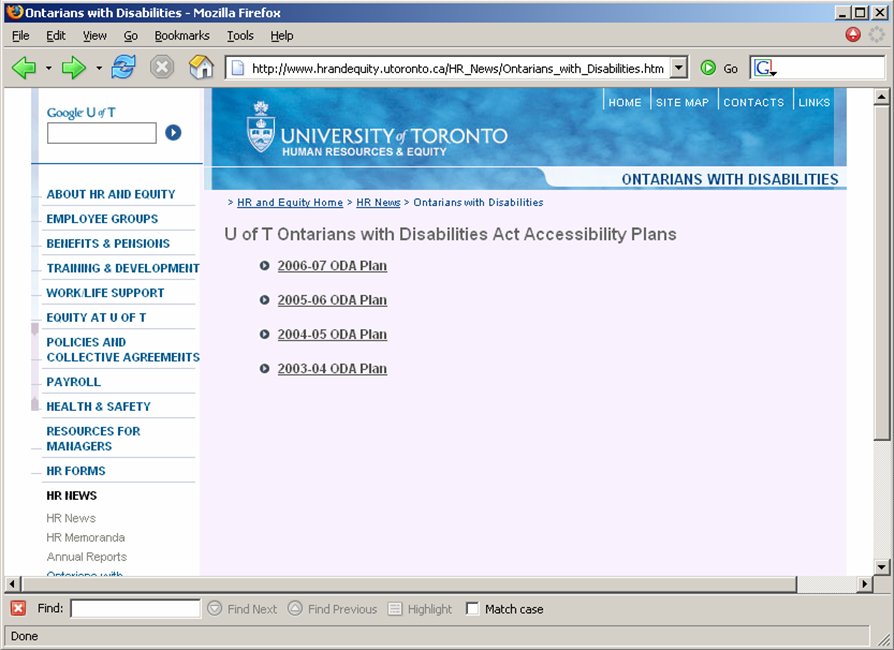
-------------------------------------------
Principles for the University of Toronto web space collection
"There are eleven principles that guide the development, addition and amendments of the web space collection."
Among them:
"Adapt the Interface: We must be cognizant and respectful of the diversity and complexity of the adaptive, cognitive and affective challenges faced by readers. To that end, all pages in the web space collection must achieve a minimum WCAG 2[1] compliance, work with electronic screen reader software such as JAWS® for Windows and follow industry guidelines for usability..."
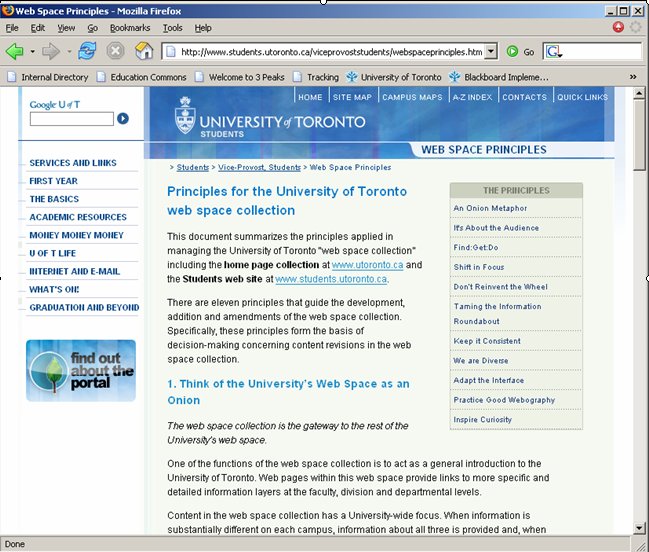
-------------------------------------------
• Course home pages
• Learning Management System(s)
• Library resources and databases
• Registration and administration
• Student Services
• Official Communication
-------------------------------------------
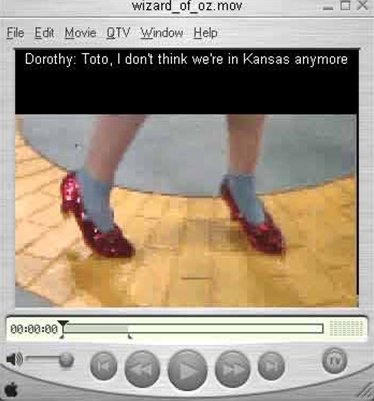
.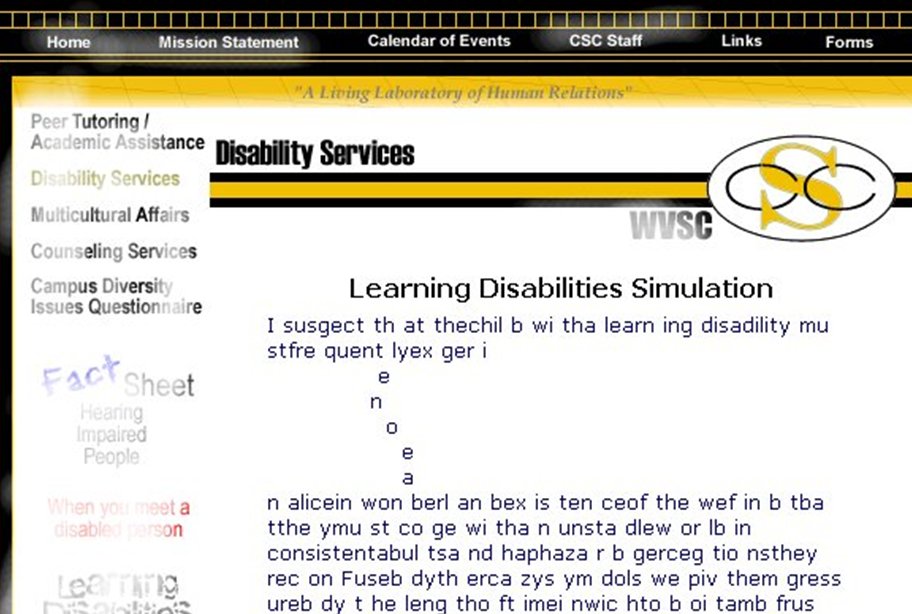

-------------------------------------------
Adaptive software and hardware
• Modification of display - personal preference
• Environmental factors – noise, lighting
• Handheld and other alternative access devices
... and other needs
------------------------------------------- [ top ]
• enlarges portions of the Web page
• allows learners with limited vision to access Web-based materials
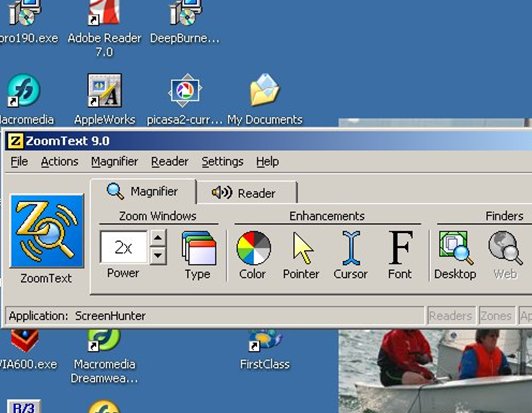
Possible Barriers
• Bitmap text that is enlarged often becomes pixelated and difficult to
read
• Real text is much easier to read
• Anything that moves may be problematic.
-------------------------------------------
• software allows a voice synthesizer to read text from Web pages
• can tab through links, use menus for other functions
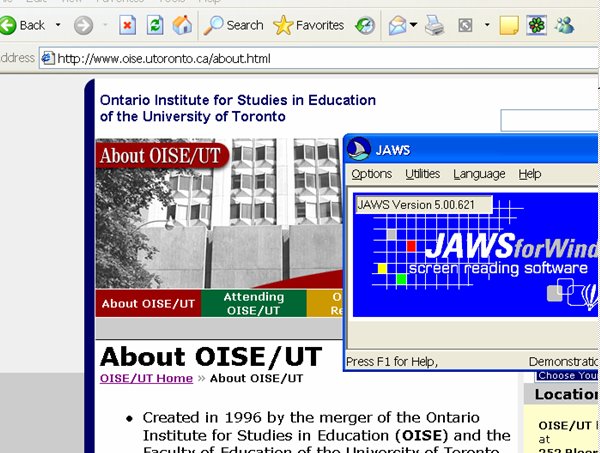
Possible Barriers
• Missing ALT on images or image maps
• Moving or scrolling content
• Incorrect labels / forms
• Lengthy navigation link lists
• Tables with no headers
• Link text that is not meaningful
-------------------------------------------
• keyboards offer larger or smaller target areas
• may incorporate mouse emulation for navigation, onscreen keyboards
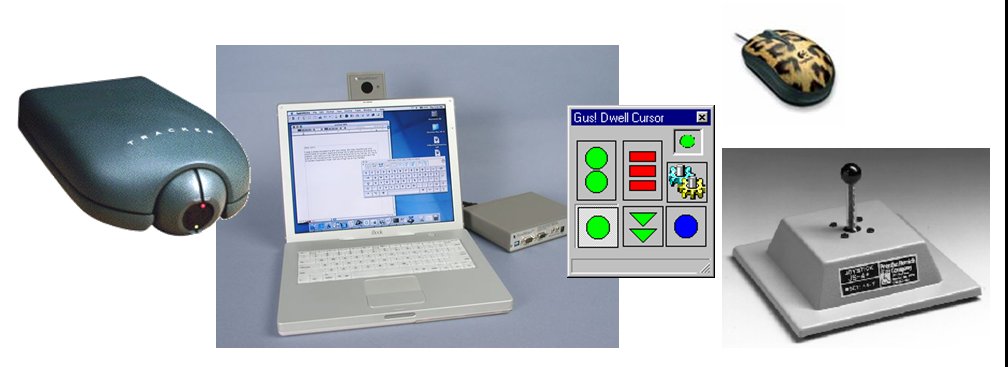
-------------------------------------------
• user speaks into a microphone to navigate software applications, surf
the web
• mouse control may incorporate a numbering system

------------------------------------------- [ top ]
When systems allow you to set your own colour choices or if you are involved in design decisions:
-choose high contrast combinations
-consider those who may be colour blind!
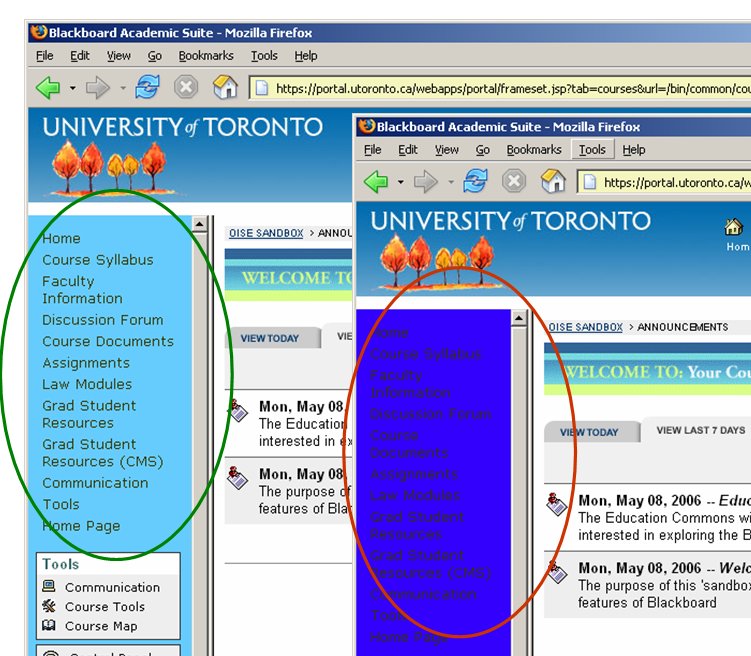
-------------------------------------------
• Include outlines at the beginning of long documents
• Label and structure lists carefully
• Avoid using “click here” or “more” as link text
• Use consistent terminology
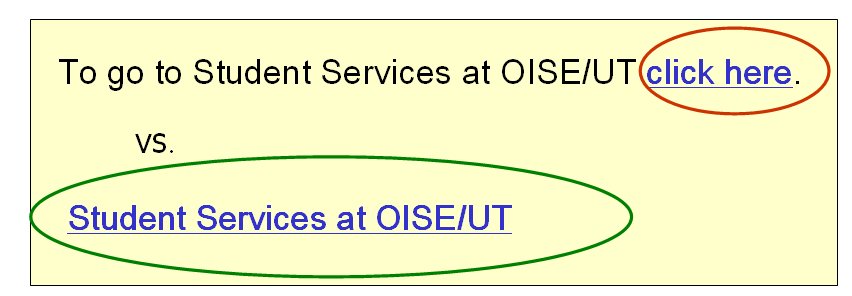
-------------------------------------------
• Associate labels explicitly with their controls.
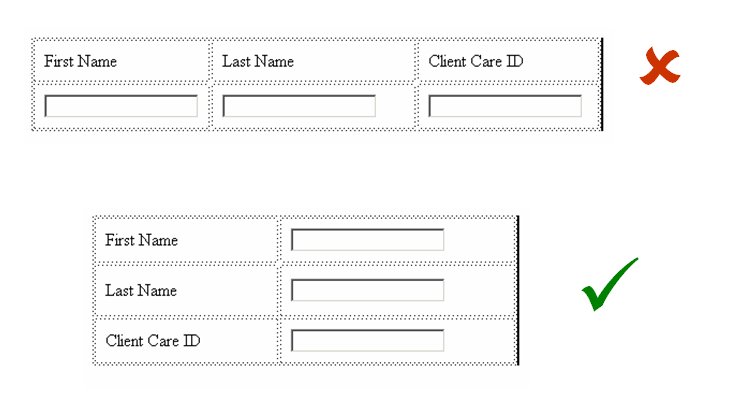
Example: Form HTML Code
<FORM action="http://example.com/adduser" method="post">
<FIELDSET>
<LEGEND>Personal information</LEGEND>
<LABEL for="firstname">First name: </LABEL>
<INPUT type="text" id="firstname" tabindex="1">
<LABEL for="lastname">Last name: </LABEL>
<INPUT type="text" id="lastname" tabindex="2">
...more personal information...
</FIELDSET>
<FIELDSET>
<LEGEND>Medical History</LEGEND>
...medical history information...
</FIELDSET>
</FORM>
-------------------------------------------
• Ensure that input does not assume use of a mouse.
• Pages must be usable when scripts, are turned off or not supported…
or provide equivalent information on an accessible page.
keyboard access = access for all users
Example: Javascript
• Rollovers generally cannot be accessed without use of a mouse resulting
in hidden content for some users. If used, provide an alternative method for
accessing links, such as a equivalent links on second level page or site map.
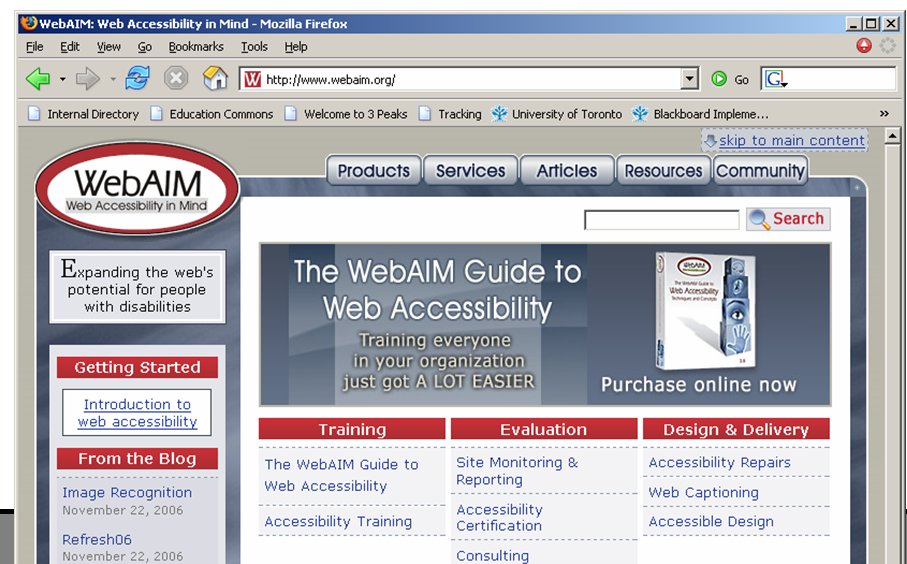
-------------------------------------------
• Images -->>ALT or description
• Video components -->> captions
• Audio components -->> transcript
-------------------------------------------
• The web is an information medium, not a visual medium
• Do not assume all users have the same preferences for access, input
and output
• Facilitate alternative rendering of auditory and visual content
------------------------------------------- [ top ]
• Web Content Accessibility Guidelines 1.0
…new version 2.0 available in draft
• Priority level 1, 2 or 3??
-------------------------------------------
• Use HTML standards
http://www.w3.org/
• Use WAI checklist at:
http://www.w3.org/TR/WCAG10/full-checklist.html
• Use CSS if possible
http://www.w3.org/Style/CSS/
-------------------------------------------
for examples of how-to techniques and general information
: 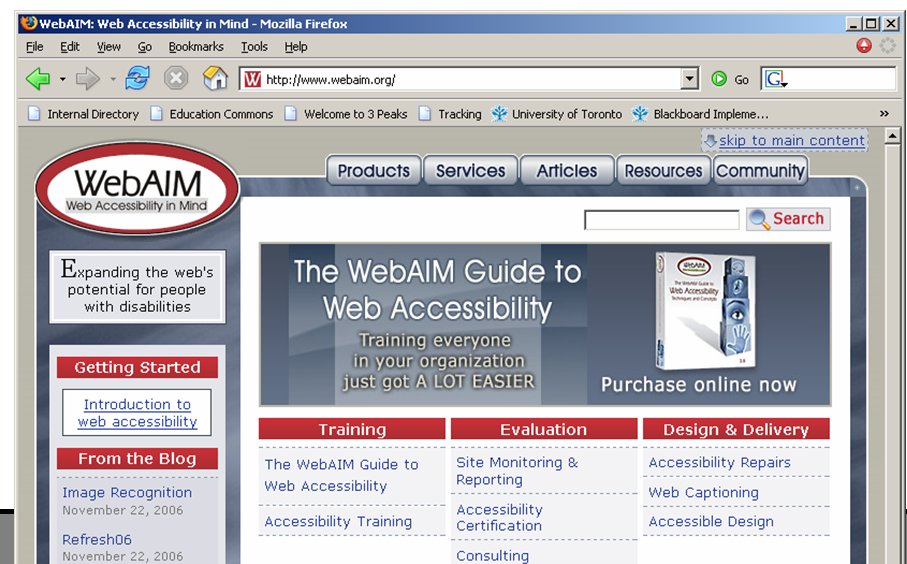
WebAim (Web Accessibility in Mind)
-------------------------------------------
Should be part of QA process before going “public”
• Validate code using W3C validator
http://validator.w3.org/
• ATRC Web Accessibility Checker
http://checker.atrc.utoronto.ca/
• WebExact from Watchfire:
http://webxact.watchfire.com
------------------------------------------- [ top ]
Contact Info
Laurie Harrison
lharrison@oise.utoronto.ca
Laurel Williams
Laurel.williams@utoronto.ca