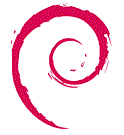Wireless Guide for the University of Toronto
USEFUL LINUX COMMANDS
ifup eth1 # starts up network device "eth1"
ifdown eth1 # takes down network device "eth1"
iwconfig # wireless config
ifconfig # networking config
route # show/manipulate the IP routing table
nameif # name network interfaces based on MAC addresses -- assoc. w/ "/etc/mactab"
REFERENCE INFORMATION
http://www.devhardware.com/c/a/How-To/Wireless-Networking-Basics/
http://www-scf.usc.edu/~sergior/tutorials/linux-wireless.html
http://www.hpl.hp.com/personal/Jean_Tourrilhes/Linux/DISTRIBUTIONS.txt
THE BASIC CONFIG
SET ESSID
# iwconfig eth1 essid "UTORwin"
SET NETWORK KEY
# iwconfig eth1 key s:UToronto1home
STARTING THE NETWORK
# ifdown eth1
# ifup eth1 # start network
GOTO THE FOLLOWING ADDRESS TO LOGIN
http://login.wireless.utoronto.ca
NOTES
EDITING "/etc/network/interfaces" SHOULD AUTOMATE THIS...
cobalamin:/etc/network# more interfaces
==================================================
# This file describes the network interfaces available on your system
# and how to activate them. For more information, see interfaces(5).
# This entry denotes the loopback (127.0.0.1) interface.
auto lo
iface lo inet loopback
# This entry was created during the Debian installation
auto eth0
iface eth0 inet dhcp
# This entry was added manually for fixed IP address networking
#auto eth0
#iface eth0 inet static
#address XXX.XX.XX.XXX
#gateway XXX.XX.XX.XXX
#netmask 255.255.0.0
# This entry was added manually to facilitate wireless networking
auto eth1
iface eth1 inet dhcp
netmask 255.255.255.0
wireless_mode auto
wireless_essid UTORwin
wireless_enc_key 55546F726F6E746F49686F6D65
wireless_nick localhost
==================================================
FIXING THE MAC ADDRESS...
The MAC address (appears as "hwaddr" in 'ifconfig')
Is defined in "/etc/mactab"
You can see this when logining in with windows
My "/etc/mactab"
==================================================
# created by MB on 9 May 2004
# for details see:
# http://www.debianhelp.org/modules.php?op=modload&name=phpBB_14&file=index&action=viewtopic&topic=4598&forum=6&start=0
#
eth0 XX:XX:XX:XX:XX:XX # ethernet
eth1 XX:XX:XX:XX:XX:XX # wireless
==================================================
-------------------------------------------------------------------------------
FINAL NOTE - if the wireless modem isn't on when booting up there is a problem.
This is probably fixed by assigning MAC addresses in "/etc/mactab"
http://www.debianhelp.org/modules.php?op=modload&name=phpBB_14&file=index&action=viewtopic&topic=4598&forum=6&start=0
---------
To insure that multiple nic cards are always addigned the proper eth*, you can use
nameif, part of the net-tools package. You configure nameif with /etc/mactab. Each
NIC has it's own mac-address. In /etc/mactab, you rename a network interface based
on a mac-address. mactab should look something like"
eth0 00:00:92:A7:94:DC
eth1 00:00:92:A7:94:DD
eth2 00:00:92:A7:94:DE
eth3 00:00:92:A7:94:DF
In the above example, I'm using a 4 port NIC, which explanes why the mac-addresses
are almost the same. Hope this helps. I added the "nameif -s" command string to the
begining of /etc/init.d/checkroot.sh. Hope this helps. -mk
---------
Back
Disclaimer: This page does not represent the
University of Toronto in any way, shape or form. |
Last modified: August 27, 2005. |