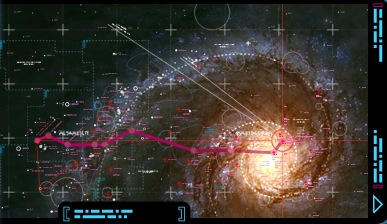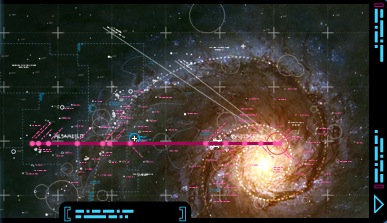Stop Spotlight from Searching volumes
11/02/07 01:30 Filed in: Apple
Create empty file named ".metadata_never_index" at
the root of the volume.
(Type "touch .metadata_never_index" in terminal)
This will stop spotlight indexing of the volume (HFS+, NTFS or FAT32), and will stop spotlight to return any results, i.e. you will not be able to search the volume at all with spotlight. You might be able to search using non-spotlight based tools like Easy Find.
(Type "touch .metadata_never_index" in terminal)
This will stop spotlight indexing of the volume (HFS+, NTFS or FAT32), and will stop spotlight to return any results, i.e. you will not be able to search the volume at all with spotlight. You might be able to search using non-spotlight based tools like Easy Find.
|
Custom Icon for NTFS volumes on OS X
11/02/07 01:30 Filed in: Apple
1. Format a USB stick with a FAT file system (you can
use any volume really, but it needs to be FAT).
2. In Mac OS X, set a custom volume icon using the Finder's "More info" window or any tool of your choice.
3. Open a Terminal window, enter "cd /Volumes" and "ls -la". You'll see a file listed that has the same name as the FAT volume, but with a "._" prepended. For example, "._USBSTICK". Copy that file to the equivalent name for the Windows XP NTFS partition, e.g. "cp ._USBSTICK ._WinXP".
4. Transfer the ".VolumeIcon.icns" file created on the FAT file system to the root of the NTFS partition, using Windows.
With both pieces in place, OS X shows the volume icon on the NTFS partition.
2. In Mac OS X, set a custom volume icon using the Finder's "More info" window or any tool of your choice.
3. Open a Terminal window, enter "cd /Volumes" and "ls -la". You'll see a file listed that has the same name as the FAT volume, but with a "._" prepended. For example, "._USBSTICK". Copy that file to the equivalent name for the Windows XP NTFS partition, e.g. "cp ._USBSTICK ._WinXP".
4. Transfer the ".VolumeIcon.icns" file created on the FAT file system to the root of the NTFS partition, using Windows.
With both pieces in place, OS X shows the volume icon on the NTFS partition.
Increase the animation speed of sheets
11/02/07 01:23 Filed in: Apple
You're probably all familiar with sheets, those
"dialog boxes" that slide out of the window that
called them -- you'll see them in both Carbon and
Cocoa applications when you do things like Print,
Save As, etc. When used for Save As (or any other
dialog that shows the file system), you can also
resize the sheets, which is very handy. However, you
also have to sit through the 'dropping from the
window title' animation each time a sheet becomes
active, as seen in this short movie clip. This can
take a bit of time, and if you use sheets a lot, it
can get tedious to watch.
Back in October, we ran a hint called Change the smooth window resize speed for Cocoa applications. This hint discussed using the NSWindowResizeTime global preference setting in the Terminal to control the speed of the sheet animation. I think there were a couple things in that hint, though, that caused me (and perhaps others) to miss the real applicability: it only talked about Cocoa apps, and it discussed slowing down, not speeding up, the animation -- it proposed a setting of 2.0 to slow down the animation.
Yesterday, while working on some other stuff, I re-ran the command, but used a much lower setting:
defaults write NSGlobalDomain NSWindowResizeTime .001
After quitting and restarting Text Edit, the time required to open and close the sheet changed dramatically, as seen in this 'after' movie of the same file and application. And it's not just Cocoa applications; many Carbon applications, such as Word and Excel, rely on sheets as well.
As pointed out in the original hint, this is a global setting (though the hint explains how to change it for just any one app), and all you have to do is quit and relaunch any given program to activate the new setting in that app. This simple change has made a big difference in the speed of my daily tasks -- I use Save As in Word, Excel, Text Edit, and other apps quite often. Now things just pop into existence, instead of slowly letting me know they're coming. The original hint explains how to set it back to the default by deleting the preference (or you could set it to .2, the default value). And use the original hint's increased value if you want to see what the animation is really doing; there's a lot of small details that get glossed over at the normal speed.
Back in October, we ran a hint called Change the smooth window resize speed for Cocoa applications. This hint discussed using the NSWindowResizeTime global preference setting in the Terminal to control the speed of the sheet animation. I think there were a couple things in that hint, though, that caused me (and perhaps others) to miss the real applicability: it only talked about Cocoa apps, and it discussed slowing down, not speeding up, the animation -- it proposed a setting of 2.0 to slow down the animation.
Yesterday, while working on some other stuff, I re-ran the command, but used a much lower setting:
defaults write NSGlobalDomain NSWindowResizeTime .001
After quitting and restarting Text Edit, the time required to open and close the sheet changed dramatically, as seen in this 'after' movie of the same file and application. And it's not just Cocoa applications; many Carbon applications, such as Word and Excel, rely on sheets as well.
As pointed out in the original hint, this is a global setting (though the hint explains how to change it for just any one app), and all you have to do is quit and relaunch any given program to activate the new setting in that app. This simple change has made a big difference in the speed of my daily tasks -- I use Save As in Word, Excel, Text Edit, and other apps quite often. Now things just pop into existence, instead of slowly letting me know they're coming. The original hint explains how to set it back to the default by deleting the preference (or you could set it to .2, the default value). And use the original hint's increased value if you want to see what the animation is really doing; there's a lot of small details that get glossed over at the normal speed.
Screenshot repository opened!
10/02/07 18:30 Filed in: Personal