Destructive
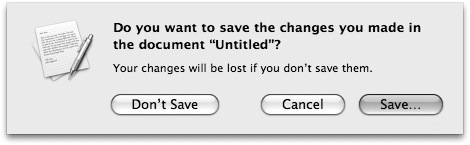
Bad:
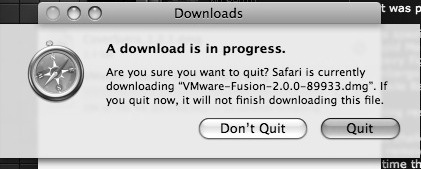
Yes, makes sense that the Don't something is always on the left, or is it... The destructive option should always be on the
On second thought, no data is really lost if you do quit Safari in the middle of a download, as long as the source has content-range support for downloading (or whatever its proper name is). It will not finish the download, but you can always resume it later. So it seems I've jumped the gun here, the only confusing part is that the similarity between destructive Don't save and the mostly-non-destructive Don't Quit might lead people to believe that Don't Quit is indeed destructive, a remark about the resumable-ness of downloads would be helpful.
p.s.
In first case, Save instead of Cancel is the default, I suppose the default option is the one that makes most sense in that particular case, and I think destructive in this scope means data in memory that is lost before saved to disk, the same reason the red traffic-light close button changes state whenever you have documents with non-saved data.On the other hand, Save does have the possibility of overwriting existing data, so it's still destructive? I just tried this out, and am pleasantly surprised by this:
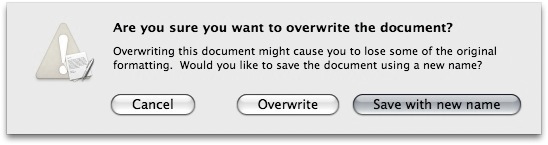
Seems they did their homework, even in the case of overwriting, a new warning pop up, default is non-destructive.
The Blogging Mailbox
Shortly after I found an excellent use for it: a RSS reader for personal blogs, rather than news feeds. Shortly after that, I've conjectured that Mail is on its way of becoming iBlog. And then shortly after that, this confirmed my suspicion:
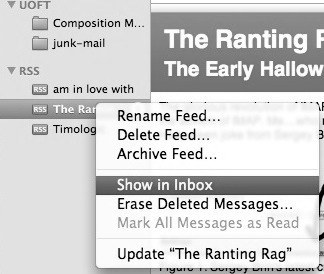
What kind of RSS feeds you put in your inbox? hmm...
Briefly on Leopard
Amiable: Quicklook, Unified Aqua, Stacks, Time Machine, SpotlightDisagreeable: Unified Aqua, Stacks, Folder Icons, Menubar, Miscellaneous Bugs
Very Much Disagreeable: Dock, Folders in Dock
How Photorealism Icons should be Made:
Buy More...
And this site will make more sense after you've watched it.
Switchers

July 2007: 70% of Zune owners will switch to iPod, iPhone
Looks like Zune user aren't very happy, interestingly there are 22% of loyal Zune users who aren't switching because of their "dislike of Apple".
The New Animated Short from You Know Who
Note: This post is intentionally removed of useful information for unspeakable reasons. Meanwhile, the reason this is tagged Apple is left as an exercise to the reader.
Files from the future! and more percularity
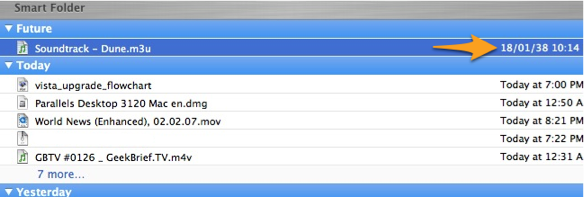
Here's another one:

It's very peculiar that we have a ten year old sticky
shipped with OS X Tiger in 2006.
1997 was a pivotal year in Apple's history, NeXT was acquired by Apple in
Feburary 1997 along with Jobs' return. At the 1997
Macworld conference, which is in August,
announcement was made of the Microsoft deal and
the new board (The
Mac Observer: July, 1997 Archive). However,
the first version of OS X is released two years
later, Server 1.0, which is the old
Platinum interface on top of the OPENSTEP
operating system from NeXT; and the consumer
version, 10.0, another two years later in 2001
after a public beta. The developers probably wrote
the sticky just days before the Macworld, and in
the early stage of building os x on top of
OPENSTEP.
Interestingly, the classic Mac OS 8 was released just three
days before the sticky, on July 26th 1997.
iPhone Custom Web Widgets
First, on the custom trailer page that every one knows about:
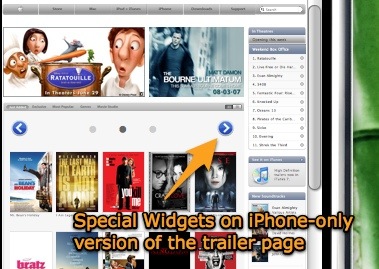
The same widgets are seen
on iTunes page and Mac page as well, as an aid to the
unusual horizontal scroll bars:
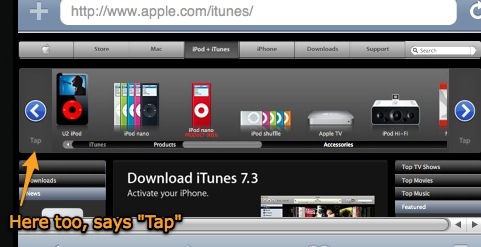
It is still not clear if this widget is part of the iPhone-only version of Apple.com, or that it is actually part of Safari 3's webkit engine. While I suspect it is the former, it would be really cool if this is done by iPhone-Safari on-the-fly for scroll bars on regular webpages.
Stop Spotlight from Searching volumes
(Type "touch .metadata_never_index" in terminal)
This will stop spotlight indexing of the volume (HFS+, NTFS or FAT32), and will stop spotlight to return any results, i.e. you will not be able to search the volume at all with spotlight. You might be able to search using non-spotlight based tools like Easy Find.
Custom Icon for NTFS volumes on OS X
2. In Mac OS X, set a custom volume icon using the Finder's "More info" window or any tool of your choice.
3. Open a Terminal window, enter "cd /Volumes" and "ls -la". You'll see a file listed that has the same name as the FAT volume, but with a "._" prepended. For example, "._USBSTICK". Copy that file to the equivalent name for the Windows XP NTFS partition, e.g. "cp ._USBSTICK ._WinXP".
4. Transfer the ".VolumeIcon.icns" file created on the FAT file system to the root of the NTFS partition, using Windows.
With both pieces in place, OS X shows the volume icon on the NTFS partition.
Increase the animation speed of sheets
Back in October, we ran a hint called Change the smooth window resize speed for Cocoa applications. This hint discussed using the NSWindowResizeTime global preference setting in the Terminal to control the speed of the sheet animation. I think there were a couple things in that hint, though, that caused me (and perhaps others) to miss the real applicability: it only talked about Cocoa apps, and it discussed slowing down, not speeding up, the animation -- it proposed a setting of 2.0 to slow down the animation.
Yesterday, while working on some other stuff, I re-ran the command, but used a much lower setting:
defaults write NSGlobalDomain NSWindowResizeTime .001
After quitting and restarting Text Edit, the time required to open and close the sheet changed dramatically, as seen in this 'after' movie of the same file and application. And it's not just Cocoa applications; many Carbon applications, such as Word and Excel, rely on sheets as well.
As pointed out in the original hint, this is a global setting (though the hint explains how to change it for just any one app), and all you have to do is quit and relaunch any given program to activate the new setting in that app. This simple change has made a big difference in the speed of my daily tasks -- I use Save As in Word, Excel, Text Edit, and other apps quite often. Now things just pop into existence, instead of slowly letting me know they're coming. The original hint explains how to set it back to the default by deleting the preference (or you could set it to .2, the default value). And use the original hint's increased value if you want to see what the animation is really doing; there's a lot of small details that get glossed over at the normal speed.



